Last Updated: 06/29/2021
FusionPro will be the first to update, followed by the mobile applications. Following this, the ClareOne panel updates will begin to roll out over the next couple of days. End users will be prompted to accept the update. The update process can take up to eight minutes to complete.
Did you miss out on the webinar? Watch the recording below for a complete breakdown of the update.
Watch the webinar recording:
What's included in this update:
Table of Contents:
Resolved Issues and Engineering Notes
ClareOne
Video Doorbell Integration:
The Clare Video Doorbell v3 may now be used as a two-way communication device with the ClareOne panel. The unique user interface allows the user to:
- View notice pop-up: View the doorbell camera stream pop-up when the button is pressed.
- Canned responses: Don’t want to talk to the person at the door? No problem, we have several canned messages available with the tap of a button.
- 2-way communication: Have a conversation through your doorbell using the ClareOne Panel.
- Take actions while viewing video streams: A unique control tray is available on the video streaming window that will allow users to create quick actions that can control lights, locks, scenes, and more.
- Motion events: Trigger actions based on motion and smart events from the Clare Video Doorbell or cameras.
NOTE: You must update the Clare Video Doorbell with the latest firmware to use 2-way communication.
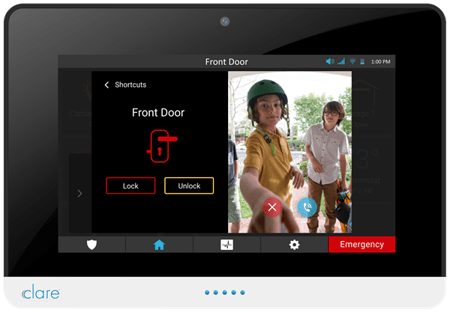
Video Streaming Enhancements:
The video streams from cameras now support:
- Take actions while viewing video streams: A unique control tray is available on the video streaming window that will allow users to create quick actions that can control lights, locks, scenes, and more.
- Motion events: Trigger actions based on motion and smart events from the Clare Video Doorbell or cameras.
Enhanced Z-Wave Siren Support:
Z-Wave sirens now show up in the panel/FusionPro device list, siren test page, and the trouble condition list if they are offline.
Automatic Updates:
Related Article:
How to enable auto-updates for the ClareOne Panel
The ClareOne panel can be configured to automatically update when not armed.
Note: This feature is off by default.
Improved Push Notifications:
When a sensor is added to a ClareOne panel using an Interactive or Interactive Plus security tier, push notifications are automatically created for specific sensor events, including:
- Carbon Monoxide Alarm
- Fire Alarm
- Intrusion Alarm
- Tamper Alarm
- Panic
- Silent Panic
- Fire Panic
- Auxiliary Alarm
- Silent Auxiliary Alarm
- High Temperature Alarm
- Low Temperature Alarm
- Water Detection Alarm
- Power Failure
Zone profiles:
Related Article:
How to set a Zone Profile in ClareOne or FusionPro
What are Zone Profile Tech Bulletin
Zone Profiles are a collection of predefined sensor settings that can be applied to a zone. Every sensor must be assigned a zone profile. These Zone Profiles provide dealers/installers with the flexibility to quickly and reliably customize ClareOne sensor settings, as well as their behavior on the ClareOne Panel.
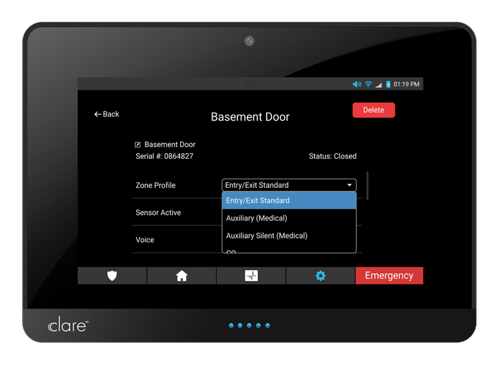
Improved Network Compatibility:
Improvements have been made for Ethernet, Wi-Fi, and LTE failover connectivity, as well as improved compatibility stability with different router brands.
Security and Zone Status Improvements:
The ClareHome App zone statuses have been simplified to better express their condition. The new statuses are:
- Alarmed
- Armed/Arming
- Troubled
- Tampered
- Not Ready
- Ready
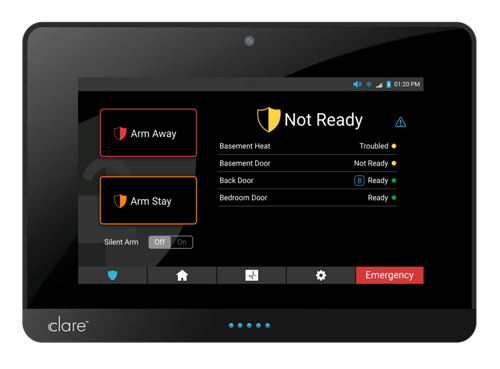
FusionPro - What's New
Improved Account View:
Related Article:
How to customize and export account lists in FusionPro
You can now customize the columns viewed in the account list to help you see the online/offline/unconfigured/suspended account status of projects in different builder communities, regions, etc.
- Create account list filters to see the status of accounts.
- Export the displayed list as a .csv file.

Added Account Fields:
Simple fields such as builder, subdivision, house size, and property type all provide you with enhanced sorting and filtering of your account data. Additionally, we have added the Emergency Contact tab where you can store emergency contacts and municipality (agents) data.
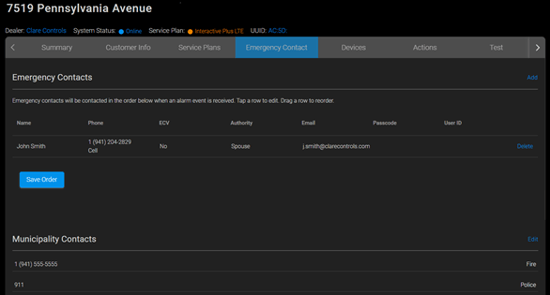
Suspend Accounts:
Related Article:
How to suspend accounts in FusionPro
How to disable security monitoring in FusionPro
Easily suspend a customer’s account. Once suspended, the account will no longer pass alarm data, and the customer’s mobile app will be disabled. You can re-enable accounts by simply clicking on the reactivate button and the process is reversed. Please note, cellular and security services must be de-activated prior to suspending an account.
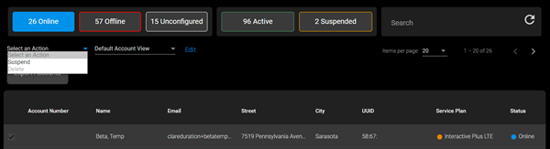
Automatic Updates:
Related Article:
How to enable auto-updates for the ClareOne Panel
Use FusionPro to configure the way your user’s panels are updated. You can now select “Auto Update” in FusionPro and the ClareOne panel will automatically update when in the disarmed state. This feature was developed based on feedback from our valuable Control4 dealers who wanted to be sure the panels were updated even when placed in out of the way locations where the user may not see the ‘update available’ message. This feature is OFF by default.
Zone profiles:
Related Article:
How to set a Zone Profile in ClareOne or FusionPro
Zone Profiles are a collection of predefined sensor settings that can be applied to a zone. Every sensor must be assigned a zone profile. These Zone Profiles provide dealers/installers with the flexibility to customize ClareOne sensors and their behavior on the ClareOne Panel.
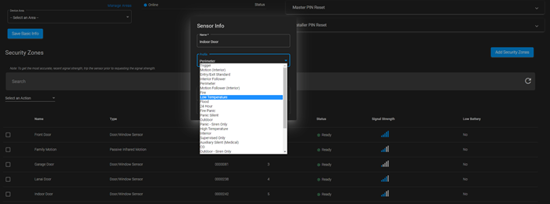
Adding ClareVision Cameras and NVRs:
Related Article:
How to add an NVR and Cameras in FusionPro
Dealers will now have the ability to add, remove, and configure ClareVision cameras and NVRs to use in their projects.
Test tab:
The test tab is now available. Test the connection to the Clare Cloud, Wi-Fi signal strength, LTE signal strength and RF signal strength received from each sensor as well as view the online/offline status of each z-wave device all with the click of a button.
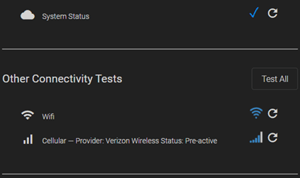
Reboot ClareOne:
Reboot ClareOne remotely from the Test Tab.
Detailed security sensor information:
Security sensors now display their status, signal strength, and low battery when viewed from the ClareOne Panel under the devices list.
Connect to camera configuration pages:
When on the same local area network as the ClareOne panel, select the desired camera under the device tab, then select “Configure” and FusionPro will take you directly to the camera web console for advanced configuration and control.
General improvements: We have improved the user experience in FusionPro through faster queries and improved response time.
Additional Items to Note:
- Users now have the ability to rename the Wireless Translator/Repeater (CLR-C1-W2WL) in FusionPro.
- Content on the account page tabs reload when clicked.
- The Account Number has been moved from the Customer Info tab to the Account Summary page for easier access and editing.
- You can disable security monitoring services without changing the service plan.
- The Z-wave siren now appears in the device list showing you online/offline status.
ClareHome
Manage and Move Tiles on the Favorites Page:
Related Article:
How to edit the favorites tab in the ClareHome App
Managing your favorites screen just got a lot simpler. Simply select a space by holding on it to reveal a new tile management menu for adding and removing tiles. You can even move an existing tile by holding on the desired tile, and then tap on a free tile space to have it moved to the new location.
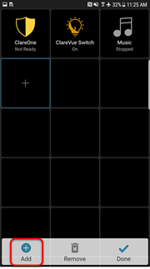 Adding a New Device asks to add it to the Favorites Page:
Adding a New Device asks to add it to the Favorites Page:
When adding a new device, the app will ask you if you wish to have the device control tile added to your favorites page – select yes, and you are done!
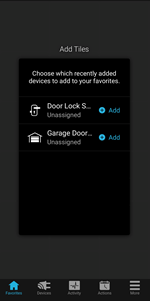
Simplified Device Management:
Related Article:
How to manage device settings in the ClareHome App
We have simplified device management in the device list for end user convenience. Want to change a device setting? Simply tap on the desired device in the device list sub-menu, select “Edit” and make your change. This can be done with smart home enabled devices and security sensors.
 ClareVision Integration:
ClareVision Integration:
Our new ClareVision app is designed to be streamlined and powerful, it easily integrates with ClareHome. ClareHome will still show the camera snapshot on the favorites tile. Touch the tile and you are automatically flipped to the camera in the ClareVision app where you can view live feeds, events, and recorded history. Hit the “back” button and you are returned to the ClareHome.
Camera Events:
You can now use camera events to trigger actions in ClareHome. For example, you can trigger a light scene if a motion event is sensed on the front porch. Was the garage door opened? Trigger a record event on the camera. Features often found in costly video management software is now available at the tip of your finger in ClareHome.
Continuous User Interface Improvements:
We are continuing to improve the user interface in general – This includes a new favorites icon for fan control and cleaned-up entertainment system controls. We will continue to make slight modifications to the interface based on feedback from our dealer partners and end users.
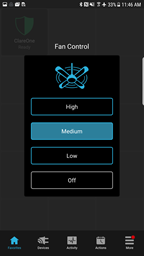 User Feedback Submission:
User Feedback Submission:
Users now have the ability to provide feedback directly through the ClareHome app from a popup prompt or by navigating the settings menu and selecting the Contact Support button.
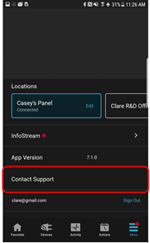 ClareOne PIN Change:
ClareOne PIN Change:
Related Article:
How to add new users or edit the security PIN in the ClareHome App
The primary user can now manage the security PIN through the ClareHome app.
ClareOne Power Failure Display:
Security popovers in the trouble condition list now display a security power failure notice in the event of a power disruption.
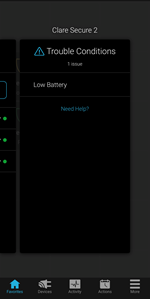 Security and Zone Status Improvements:
Security and Zone Status Improvements:
The ClareHome App zone statuses have been simplified to better express their condition. The new statuses are:
- Alarmed
- Armed/Arming
- Troubled
- Tampered
- Not Ready
- Ready
Additional Items:
- The ClareHome App no longer supports iOS versions older than 12.
- When entering the edit mode in on the Favorites Page, additional tile spaces will be revealed as you scroll down further down the screen.
- The Z-Wave Siren can now be seen in the security partition list and will properly display its online/offline status.
- SONOS devices auto-discover in the ClareHome App once the device is configured on the same network as the ClareOne Panel or CLIQ.mini.
 Drivers
Drivers
Doorbell Ring Events and Enhancements:
Users now have the ability to create automations and notifications for doorbell button presses and motion events.
Example: When the doorbell button is pressed, the user receives a push notification on their mobile device.
Additional features include:
- View the pop-up: View the doorbell camera stream pop-up when the button is pressed.
- Canned responses: Don’t want to talk to the person at the door? No problem, we have several canned messages available with the tap of a button.
- 2-way communication: Have a conversation through your doorbell
- Take actions while on 2-way: A unique control tray is available on the call screen to control lights, locks, scenes, and more.
- Motion events: Motion events are integrated into actions feature of the ClareOne system.
General Video Enhancements:
Video streaming now supports:
- Take actions while viewing video streams: A unique control tray is available on the video streaming window that will allow users to create quick actions that can control lights, locks, scenes, and more.
- Motion events: Trigger actions based on motion and smart events from the Clare Video Doorbell or new line of ClareVision cameras.
SONOS Certified Audio Integration:
Related Article:
How to add SONOS to ClareOne and ClareHome
SONOS is now included as a certified audio integration with ClareOne. This new integration features:
- Logical Zone Control: A logical zone may consist of a single player or the combination of multiple players working together as a stereo pair or in a surround setup.
- Zone Grouping: Logical zones can be combined into groups for synchronized, distributed, audio.
- SONOS Favorites and Playlist Functionality: The SONOS Queue works like a dynamic playlist for actively playing content. Only speakers/zones that are in the active group will play the music in the active queue.
- Play Now: Replace the Now Playing Queue with the selected SONOS Playlist or SONOS Favorite and begin playback.
- Play Next: Add the SONOS Playlist or SONOS Favorite to the existing Now Playing Queue after the currently playing track.
- Add to Queue: Add the SONOS Playlist or SONOS Favorite to the end of the Now Playing Queue.
- Synchronized Volume and Scrubber: Control the volume from either app (SONOS or ClareHome) and see updates in real-time.
- Now Playing Album Artwork: When available, album artwork is shown for the currently playing song.
- Direct ClareHome to SONOS control over the LAN: Because the ClareHome server is always on the same local network as the SONOS devices, direct LAN communication allows for much better performance and responsiveness through the ClareHome App, even if the ClareHome App itself is not on the same network.
Please note: S1 devices are not compatible with ClareOne or the ClareHome App.
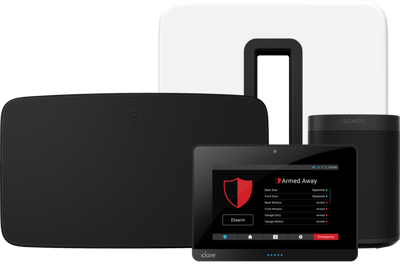 ClareVision Cameras and NVRs:
ClareVision Cameras and NVRs:
Related Article:
How to set up cloud storage for ClareVision cameras
Video: How to install Value and Performance Series Fixed Lens Turret Cameras
Video: How to Factory Reset Value and Performance Series Fixed Lens Bullet Cameras
Adding Hikvision Cameras to ClareVision 4 Channel NVR (CLR-V200-4PNVR1)
Understanding Record Schedule vs. Arming Schedule on ClareVision Cameras
How can I fix streaming issues when viewing a camera feed in the ClareVision App?
What video encoding does the ClareOne Panel or Control4 system support?
How do I configure Smart Events like humanoid detection?
Clare has released a new line of video monitoring products that are compatible with ClareOne and ClareHome. The new driver allows end users to easily switch between their ClareHome and ClareVision App in a seamless transition to view live video feeds, view recordings, manage camera settings, included as part of events and automations, and much more.
Z-Wave Thermostat Support:
Support for the following Z-Wave thermostats is added in this release:
- T2000 (Alarm.com)
- T3000 (Alarm.com)
- 2GIGSTZ (2GIG)
Control4 Drivers and Enhancements
ClareVision Cameras and NVRs:
Clare’s new line of video monitoring products are also compatible with Control4 and can be used to view live video feeds, and snapshots.
Doorbell Ring Events and Enhancements:
Users now have the ability to create automations and notifications for doorbell button presses and motion events.
Example: When the doorbell button is pressed, the user receives a push notification on their mobile device.
Additional features include:
- Video/Snapshots: View live video feeds and image snapshots.
- Basic Motion Events: Receive notifications when basic motion is detected.
Enhanced Camera Motion Detection Events:
Users can now create automations and notifications for camera motion detection events for ClareVision Plus cameras. For example, when the camera senses motion detection, the user receives a push notification on their phone.
 ClareOne Auxiliary Touchpanel
ClareOne Auxiliary Touchpanel
Video Doorbell Integration:
The Clare Video Doorbell v3 may now be used as a two-way communication device with the ClareOne panel. The unique user interface allows the user to:
- View notice pop-up: View the doorbell camera stream pop-up when the button is pressed.
- Canned responses: Don’t want to talk to the person at the door? No problem, we have several canned messages available with the tap of a button.
- 2-way communication: Have a conversation through your doorbell using the ClareOne Panel.
- Take actions while viewing video streams: A unique control tray is available on the video streaming window that will allow users to create quick actions that can control lights, locks, scenes, and more.
- Motion events: Trigger actions based on motion and smart events from the Clare Video Doorbell or new line of ClareVision cameras.
Troubleshooting:
Users can new view a troubleshooting menu to help resolve issues. The menu lets users:
- Check their Wi-Fi connectivity and connect to a different network.
- Check ClareOne system connectivity status, rescan the network, or manually enter the project credentials.
Access Point Mode:
The Touchpanel can be entered into AP mode, allowing the user to create a local connection with the ClareOne Panel when the ClareOne Panel is also set to AP mode.
Continuous User Interface Improvements:
We are continuing to improve the user interface in general – This includes a new favorites icon for fan control.
Security and Zone Status Improvements:
The ClareHome App zone statuses have been simplified to better express their condition. The new statuses are:
- Alarmed
- Armed/Arming
- Troubled
- Tampered
- Not Ready
- Ready
Chime Control:
ClareOne sensors now chime through the Touchpanel. The Touchpanel follows to the ClareOne global chime setting and each zone’s chime setting. Chimes can be turned off in the Touchpanel by accessing the device settings, disregarding the ClareOne/zone’s chime settings altogether.
Manage and Move Tiles on the Favorites Page:
Managing your favorites screen just got a lot simpler. Simply select a space by holding on it to reveal a new tile management menu for adding and removing tiles. You can even move an existing tile by holding on the desired tile, and then tap on a free tile space to have it moved to the new location.
Entry and Exit Delays:
The Touchpanel now features an audio and visual entry/exit delay. The audible countdown can be disabled in the Touchpanel’s settings.
Resolved Issues
FusionPro:
|
Issue |
Description/Resolution |
|
DAP-865 |
Symptom There is a long delay when exiting the “Manage Devices” screen. Status Access to “Manage Devices” no longer has a long delay. |
|
DDB-1333 |
Symptom Security sensor management UI not user friendly on the mobile view. Status The following items were removed from the table view to allow a more user friendly mobile view: edit/delete action links and the type and serial numbers were moved to the Edit screen. |
|
DDB-1363 |
Symptom Once users enter a MAC address and serial number, they cannot be modified. Status Users can now change edit the UUID/Serial and MAC address for accounts. |
|
DDB-1744 |
Symptom Security monitoring form requires 11 digits for a phone number, expecting the country code. If there are not 11 digits an error message displays. Status A 10-digit phone number can be entered and a 1 is added for the country code. |
|
DDB-1563 |
Symptom The Security Zone table Refresh button does nothing. Status The Refresh button now refreshes the table and displays the most-up-to-date information. |
|
DDB-1682 |
Symptom FusionPro loads the Caller ID phone number from the ClareOne panel and it could not be modified. This was incorrectly happening on the Interactive Plus Plan. Status Caller ID Phone Numbers are only loaded in from the Interactive Plus LTE Plan. |
|
DDB-1732 |
Symptom When signing up the Create Account button can be clicked more than once. Status The button is no longer responsive after the first tap. |
|
DDB-1739 |
Symptom Computer/mobile enabled Dark Mode background colors for account filters made them difficult to read. Status Dark mode colors now display correctly. |
|
DDB-1771 |
Symptom The Serial Number and MAC Address do not load from the controller if they have not been previously saved in FusionPro. Status They are now loaded correctly from the controller if it is online. |
|
DDB-1778 |
Symptom Serial Numbers were incorrectly required for CLIQ.hosts and CLIQ.minis. Status Serial Numbers are now only required for ClareOne panels. |
|
DDB-1791 |
Symptom Adding authorized devices (Honeywell Lyric, TCC, Ecobee, Overhead, and Genie), the user is not shown any information about newly added devices. Status The user is now shown the device names of newly added devices after authorization is complete. |
|
DDB-1831 |
Symptom Offline Z-Wave device settings values were attempted to be retrieved and an error was displayed to the user. Status Z-Wave device settings values are no longer retrieved for offline devices. |
|
DDB-1870 |
Symptom When using an unsupported browser or staff email as the primary contact, attempting to save the account rejected the addition of the controller. This prevented the controller from being added to the account later. Status If the controller fails to attach to the account, the user can add it later from the Edit Account page. |
|
DDB-1882 |
Symptom The browser attempts to auto-populate camera credentials fields with FusionPro login information stored in the browser’s settings. Status The fields no longer allow auto-fill from the browser. |
|
DDB-1907 |
Symptom The Dealer Dashboard displays service plan account numbers, they may not accurately reflect the correct count. Status FusionPro now displays the correct number of paid service plans by preventing the partial updates when switching service plans. |
|
DDB-1919 |
Symptom Bad information could be entered for many fields such as ICCID, IMEI, customer names. Status ICCIDs and IMEIs must now be in a valid format. Customer names must now only contain letters, spaces hyphens and apostrophes. |
|
DDB-1954 |
Symptom Push/email notifications can be saved with no message when creating or editing an action. Status Users can now no longer save notifications with no message when creating or editing an action. |
|
DDB-1984 |
Symptom Users cannot remove locations from their app. Status Users can now successfully remove locations from their app. |
|
DDB-2015 |
Symptom Security sensor names were formatted to title case to make sure zone names were annunciated. Status Security sensor names are no longer formatted. |
|
DDB-2016 |
Symptom Error message stating that the W2WL device was offline when it was online and attempting to change the device name. Status The device now correctly reports the online status and there is no error message when attempting to change the device name. |
|
DDB-2259 |
Symptom Cannot retrieve security monitoring events if the panel is no longer online with the security monitoring server. Status Events can now be retrieved even when the security device is not connected to the security monitoring server. |
|
DDB-2302 |
Symptom ClareVision NVR devices were incorrectly listed as 4-channel and 8-channel in the device add area. Status The devices are now correctly listed as 4-port and 8-port NVR devices. |
|
DDB-2350 |
Symptom Message says Heos device is offline and it cannot be authorized to bring it online. Status The device can now be authorized when the device is offline. |
|
DDB-2352 |
Symptom When navigating directly from the account list page to ClareOne device edit page, the security sensors do not load without a refresh. Status The devices now load without a refresh. |
|
DDB-2353 |
Symptom Changing panel device settings such as voice or chime for the ClareOne device generates an error. Status The device settings can now be updated without error. |
ClareOne:
|
Issue |
Description/Resolution |
|
CLO-3656 |
Symptom When multiple burg events are triggered not all of them are reported to the central station. Status All events are sent to the central station. |
|
CLO-3441 |
Symptom Home power loss events not sent to the central station. Status All events are sent to the central station. |
|
CLO-3094 |
Symptom When the tamper setting is disabled, tampers continue to cause alarms in both armed stay and away. Status Disabling the tamper now results in no tamper alarms. |
|
CLO-3097 |
Symptom Camera feeds not loading on the ClareOne panel. Status Feeds load normally. |
|
CLO-2945 |
Symptom When the panel is rebooted, if a sensor is set to disabled the status is reported. Status Disabled sensor status is no longer reported. |
|
CLO-2950 |
Symptom The Wired Connection icon does not display after LTE failover. Status The icon now displays when the panel is in LTE failover. |
|
CLO-2927 |
Symptom The panel does not annunciate shock sensor actions. Status The panel now annunciates all set actions for the shock sensor. |
|
CLO-2942 |
Symptom The intrusion alarm siren does not sound when a zone is faulted. Status The intrusion alarm siren sounds when the zone is faulted. |
|
CLO-2943 |
Symptom The Emergency alarm does not sound when LTE and WiFi are disabled. Status The alarm sounds when LTE and WiFi are turned off. |
|
CLO-2875 |
Symptom Setting the screen timeout length does not save after a panel reboot. Status Screen timeout length saves successfully and remains after a panel reboot. |
|
CLO-2880 |
Symptom The Test tab cellular strength displays the strength lower than what the panel displays. Status The Test tab and panel display matching cellular strength bars. |
|
CLO-2883 |
Symptom The panel has a stutter-like annunciation when disarming. Status The panel annunciates correctly. |
|
CLO-2475 |
Symptom The panel randomly reports “Security is disarmed, and all sensors are ready.” Status The panel only reports this when the panel comes back online after a restart. |
|
CLO-2971 |
Symptom Ethernet connection does return once the panel is plugged in. Status Ethernet connection returns once the panel is plugged in. |
|
CLO-2994 |
Symptom When adding a sensor and stopping before assigning a name, the sensor is deleted. Status The user is brought to the Sensor Settings page to continue. |
ClareHome:
|
Issue |
Description/Resolution |
|
DAP-1104 |
Symptom Intermittent app crash on the Pixel 5. Status The app no longer crashes. |
|
DDB-1710 |
Symptom The user has the option to continue while creating Actions before all required fields are configured. Status The Continue button is disabled when fields are left unconfigured. |
|
DDB-1891 |
Symptom Some UI conditions do not appear in Actions. For example, When a security device is faulted. Status UI conditions display the correct conditions. |
|
DAP-1109 |
Symptom If the Favorites page features an unauthorized music tile, Favorite tiles may get cleared when switching locations. Status Favorite tiles are no longer cleared and appear correctly on their corresponding locations. |
Drivers:
|
Issue |
Description/Resolution |
|
IN-190 |
Symptom The ClareOne C4 driver does not remove a zone until the panel or C4 controller is restarted. Status The driver now updates in real time. |
|
IN-194 |
Symptom One-way IP devices show offline in Legacy Fusion when connected on a ClareOne panel. Status One-way IP devices now display the correct status in Legacy Fusion when connected to the ClareOne. |
|
IN-206 |
Symptom RadioRA2 keypads do not offer feedback in ClareHome once the xml file is updated. Status The RadioRA2 keypad now offers real time feedback in ClareHome. |
|
IN-235 |
Symptom The v3 Clare Video Doorbell (CVD) did not provide a snapshot on the ClareOne panel’s favorites page. Status The panel now displays the CVD snapshot. |
|
EPI-10480 |
Symptom The UPnP driver must occasionally be restarted for camera discovery in FusinoPro. Status The driver no longer requires a restart for camera discovery in FusinoPro. |
Auxiliary Touchpanel:
|
Issue |
Description/Resolution |
|
DAP-1115 |
Symptom Newly paired sensors appear in the ClareOne Auxiliary Touchpanel (CLR-C1-ATP) without a name. Once the panel is rebooted, the touchpanel displays the correct sensor names. Status The touchpanel now dynamically updates the names of the sensors. |